1) Create a Synthesis
Welcome to the Step-By-Step Quick Guide, which will demonstrate the basic steps for creating a new synthesis in ChemProject. This is also a great starting point for exploring the available functionality in more detail later on.
- Go to the Source section and click the New toolbar button:
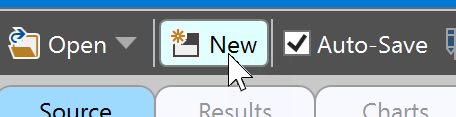
- In the appearing Save File dialog, select a name and location for the new project file (which will be saved to disk only after confirming the subsequent Add First Step dialog).
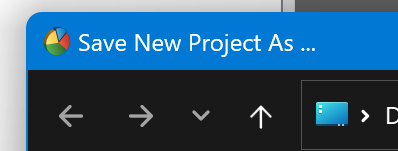
- Now a dialog appears for the specification of the first step of your synthesis :
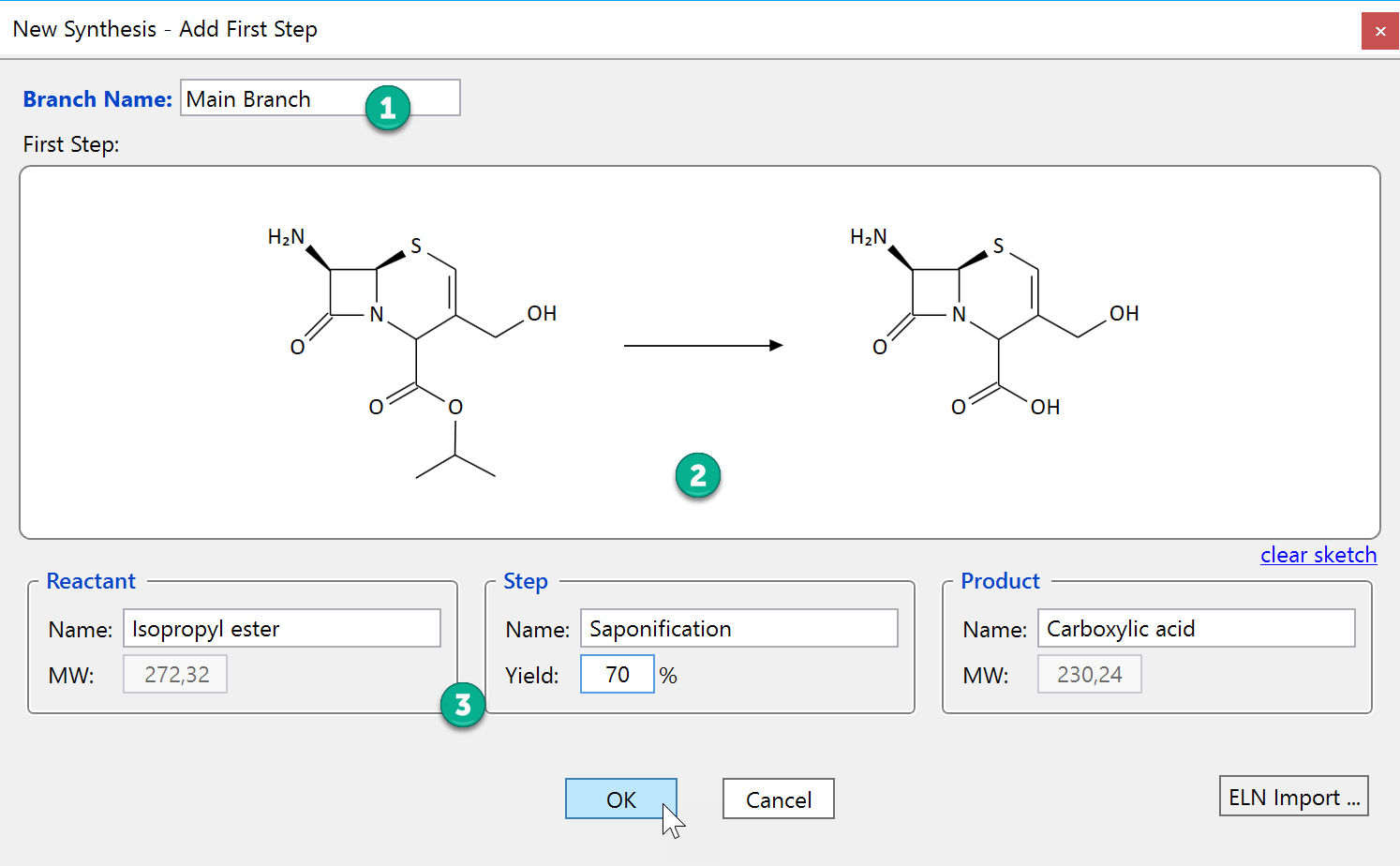
The first step of a synthesis always is located in the main branch of a synthesis (synthetic branches allow the handling of convergent syntheses). If you wish, you can modify the default name of the main branch (1). The addition of a reaction sketch is optional but highly useful: Just click into the empty reaction sketch area (2) to open the built-in reaction editor and draw the sketch. The editor has its own help documentation and also accepts clipboard content. Finally specify reactant, step, and product data in their appropriate boxes (3). If a reaction sketch was entered, the molecular weights of reactants and products can't be modified by the user anymore. - When all data are valid and complete, the OK button becomes activated. Click it to continue, or Cancel to stop creating a new project.
- Now look at the synthesis tree: We are in the main branch of the synthesis, at its first step (Saponification), and by default a first unit operation (Reaction) is added. Unit operations like reaction, extraction, drying, etc. help you to assess the complexity of a synthetic step in a straightforward manner, while a simple list of step materials alone won't give you any indication about operational complexity.
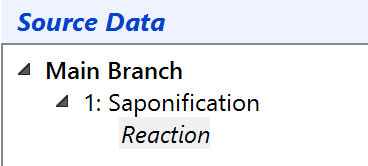
- The table to the right of the synthesis tree contains the materials utilized in the current unit operation. After adding a new step, the name of the reactant is already filled in and its entry is marked by a light-blue background.
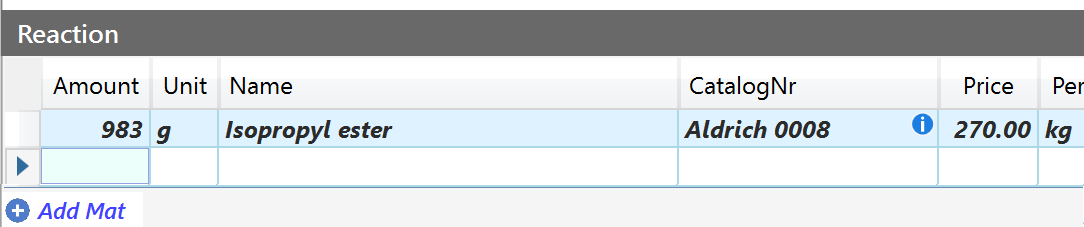
Now enter the starting material amount and unit as specified in a selected lab scale experiment. Enter the original material amounts 1:1 as utilized in the source experiment, no adaptations to the synthesis scale are necessary. Then enter the supplier catalog number, and the associated price per unit. Other than the material name, the catalog number uniquely specifies the material structure, quality, vendor and price in one short ID. This is why ChemProject always identifies materials by their catalog number for analysis.
- When done press the RETURN key to finalize the entry and to create a new entry. Alternatively you can also click the "Add Mat" button.