Docs Section
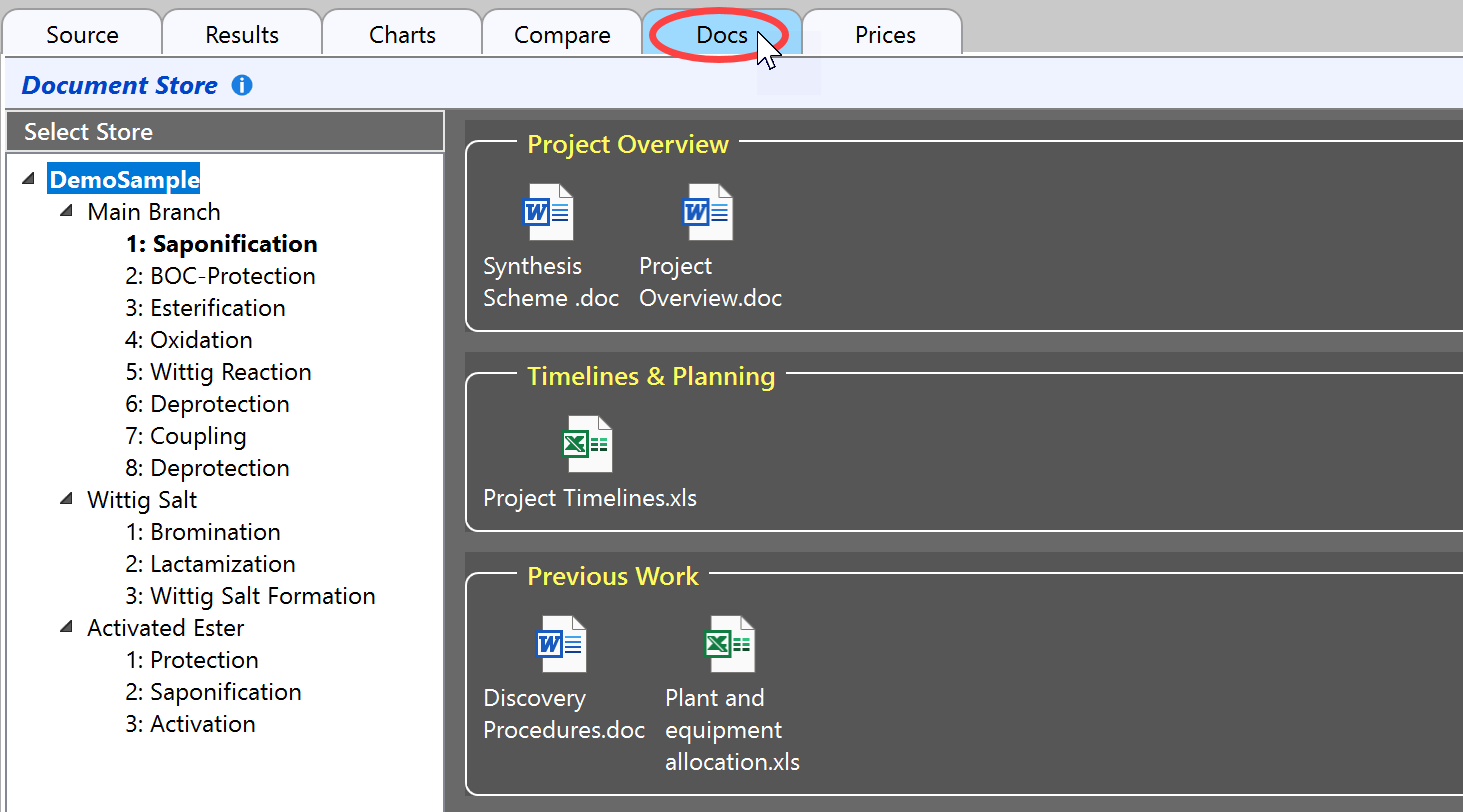
This section provides functionality for the embedded storage of documents on a synthesis-, branch- and step-level. The documents can be arranged in custom groups like project overview, patents, analytics, safety, procedure etc. Double-clicking the documents will open their parent applications, just as if launched from Windows Explorer. Since these documents are embedded into the ChemProject project file, the latter can serve as a synthesis transfer package, complete with the required documents and ready for further recalculations.
Adding Documents
There are two ways to add documents to the Document Store:
- Drag & Drop one or multiple documents from the Desktop or from Windows Explorer on the desired document group.
- Copy one or multiple documents from the Desktop or Windows Explorer, then Paste them using the document group context menu (see below).
When adding a document, a copy of it is compressed and embedded into the project file. This allows the use of all referenced documents in a portable way, e.g. when traveling or when passing a ChemProject file to someone else.
Duplicate Handling
The same document can be added multiple times to document stores on the step, branch and synthesis levels, creating multiple references to the same embedded file (duplicates). Documents with the same file name are considered duplicates, no matter if actually originating from the same file system folder or not. Therefore make sure to assign unique file names to documents with different content. The implications of duplicates referencing the same file are as follows:
- When adding a more recent duplicate to a document store, all other duplicates will reference the new document version.
- After editing a duplicate from within the document store (in-place editing), all other duplicates will reference the new document version.
- After refreshing document store documents with their more recent originals (see below), all duplicates will reference the new document version.
ChemProject will inform you before applying modified duplicates, and allows to accept or reject the change.
Document Groups
A new document group is added by clicking Add Group button of the section toolbar. After the empty group is added, the group title is selected for specifying a custom title. The group title can modified at any time later on by clicking it.
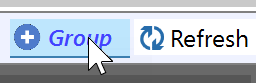
Right-clicking into an empty area of a document group brings up the document group context menu, providing following functionality:
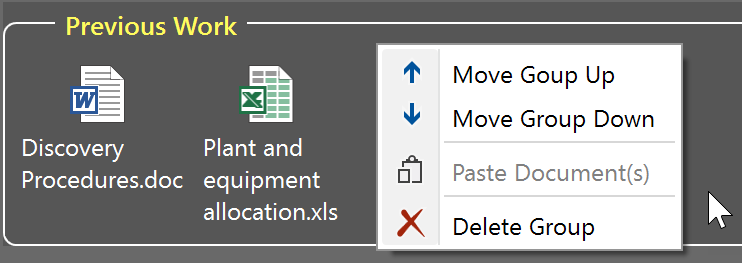
- Move Group up/down: Changes the sequence of the document groups.
- Paste document(s) copied from Windows Explorer or from the Desktop.
- Delete the group and its contents, if present.
Documents
A document store document can be edited in-place, provided an application capable of editing it is present on your machine. Just double-click the document, edit it, then save it to its current temporary location when done (but don't use Save As, since this would save the document outside the document store).
Documents can be rearranged within a document group or across document groups via drag/drop. Documents can be exported from the document store to your file system. Do do this, first copy the desired document via the context menu "Copy Document" command, then paste it to the Desktop or a folder within Windows Explorer. The document context menu also allows to remove the document from the document store.
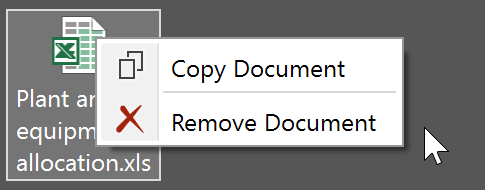
When a document is selected, the document property window panel, providing key information about the document. This panel also offers the option to enter some comments about the document.
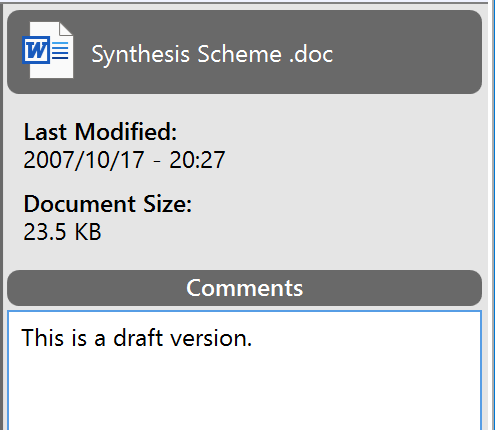
Store documents are independent copies of their originals taken at the time of embedding. Modifying the originals will not update these copies and deleting the originals will not remove the copies from the store.
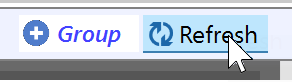
Although embedded documents can be edited in-place within the document store (see above) there's also the option to keep the original and the document store copy in sync: Just click the Refresh button in the section header to do so - a dialog allowing the selection of the documents available for updating will appear. The embedded documents only can be updated if the original file still exists and if it was modified since embedding.