13) Add a New Project
By default, the first experiment created under a unique username (see previous section) is contained in a project folder titled 'Project 1'. This folder can be renamed, even after it already contains experiments, by clicking its title label twice in succession (first click to select it, second to start editing).
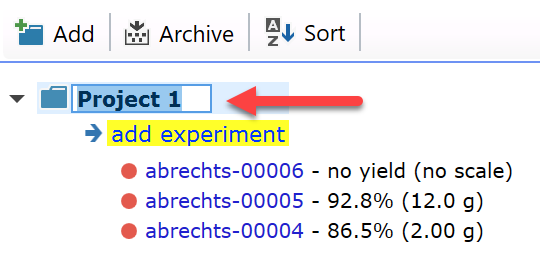
Important: Make sure that a project does not contain too many (e.g. hundreds) of experiments, to get the best of the project auto-schemes, summary and search functionalities. If you are e.g. working on different synthetic approaches within the same company project, then best create one project folder per approach. |
Most likely you will work on more than one project over time, or even on several ones concurrently. Therefore Espresso ELN allows to create any number of project folders. Just click the 'Add' button in the toolbar above the experiments tree to add one.
![]()
A new project folder is added to the experiment tree and contains a first empty experiment:
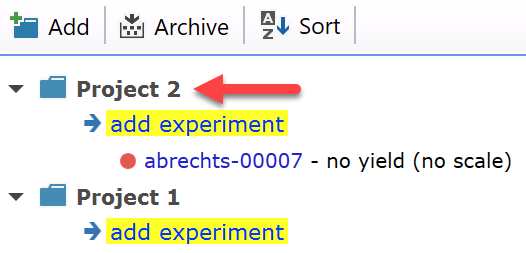
Note: Project folders can't be deleted, since this would also delete the contained experiments. Therefore, if you created a project folder by accident, just keep it for later use and then rename it as appropriate. |
Experiments can be added to specific projects by clicking their "add experiment" link below the project header. If an experiment was created within the wrong project folder, it can be moved to another project at any time by right-clicking it and selecting the 'Move to Project' menu item:
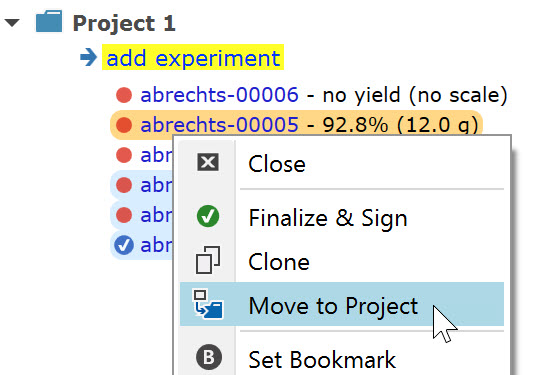
This concludes the first steps quick guide. Hopefully it has provided a good starting point for further hands-on exploration of the many possibilities of Espresso ELN!