File Sync
Backup file synchronization automatically maintains a backup copy of your local experiments database, updating it every 10 minutes. Since only the changes since the last synchronization are updated, also large experiment databases are updated quickly. This process also works in the background, i.e. without blocking the application during synchronization. Please note that there is also the option to synchronize your experiments database to a server (see next topic).
The file backup synchronization functionality is located in the Dashboard section of the application. Click the File Sync button to open its context menu:
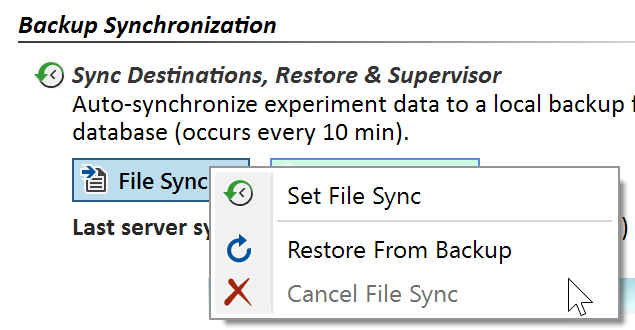
- Click the Set File Sync menu item to establish a file backup synchronization. This will open an assistant, which helps you to find a suitable backup location. Possible backup locations include a shared drive on your network, also on a NAS server, or a folder on an external disk drive. USB sticks are not supported, since many of them offer performance not suited for synchronization of large data amounts. A backup location on the same drive as your experiments database generally is not a good idea, but is accepted with a warning to allow access to cloud sync folders, e.g. for Google Drive, OneDrive, Dropbox, etc.
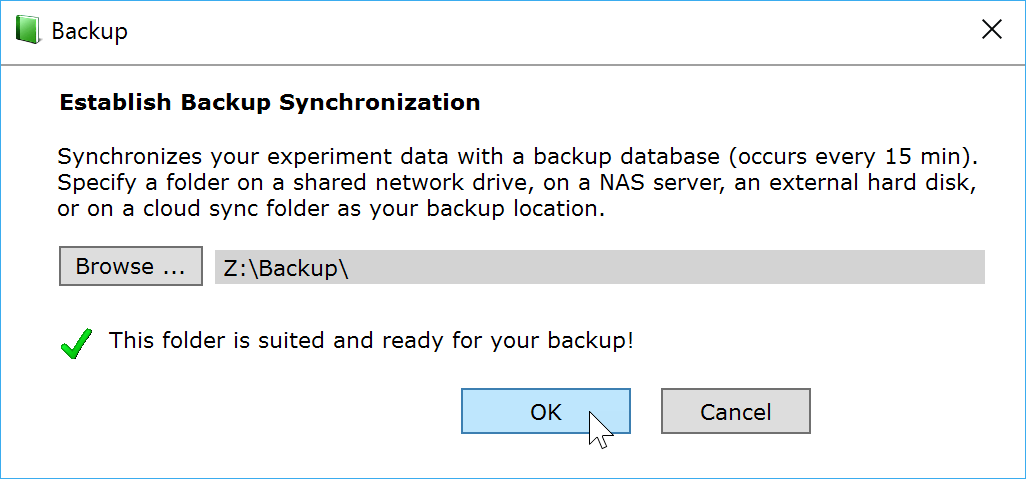
After clicking OK, the local experiment database is copied to the backup location in order to initialize the synchronization, which may take a few seconds. All subsequent synchronizations will only transfer the changes since the last synchronization; this occurs in the background, i.e. you can continue to work normally, even if a lengthy synchronization is ongoing.
- Click the Restore From Backup menu item to restore your experiments database from the file backup. This will replace your current experiments database with backup. See the Restore topic for more information about restoring.
- Click Cancel File Sync menu item if you'd like to discontinue the file synchronization for some reason. This action will also remove the current backup file.