Create a Sequence
Summary
This topic demonstrates how to add a new, basic peptide sequence to the reaction sketch.
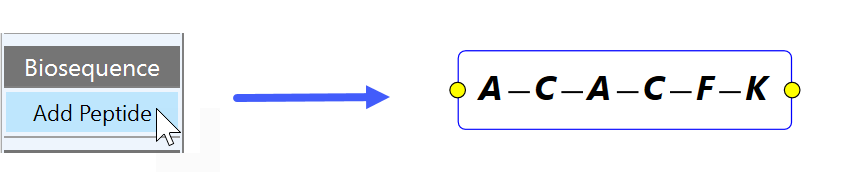
Step by Step
Click the Add Peptide button (1) to add a new peptide sequence to the reaction sketch. When done, an empty sequence is added to the sketch and the editor window splits, displaying the peptide detail area in its lower part:
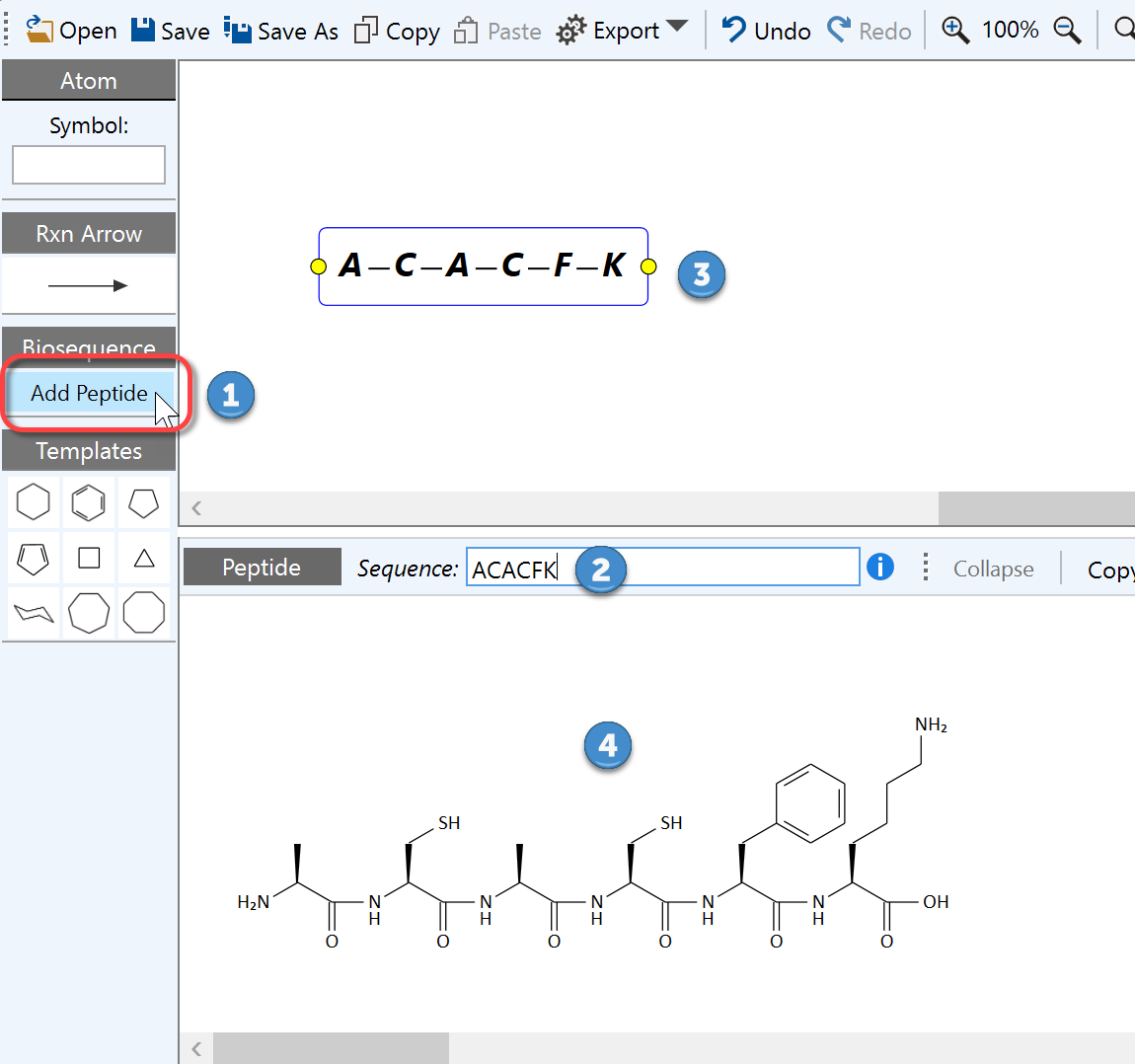
To specify a peptide sequence, type (or paste) the desired series of 1-letter amino acid codes into the sequence text box (2), e.g. 'ACACFK’, as in the example above. Following amino acid standard abbreviations are supported:
L-Series: A,C,D,E,F,G,H,I,K,L,M,N,O,P,Q,R,S,T,U,V,W
D-Series: a,c,d,e,f,g,h,i,k,l,m,n,o,p,q,r,s,t,u,v,w
While typing, both the sketch sequence element (3) and the live structure view (4) are continuously updated. This text box allows sequences to be pasted from other sources and to rearrange parts of sequence via text selection drag/drop.
Only the sequence object (3) will be retained in the sketch after completed editing - the peptide detail area disappears after one of the following actions:
- Clicking its Close button in the panel toolbar.
- Pressing the ESC key
- Selecting another element in the sketch area.
Next Steps
This topic guided you through the creation of a basic peptide sequence, which usually will required further modifications. Please refer to the subsequent topics of this section about protecting groups, resin attachments, crosslink bonds and the attachment of non-peptide structures.