Price List Panel
This topic covers the general handling of price lists. Please visit the other topics of this chapter to learn more about the available special features.
- The current price lists are accessible from the Price Lists tab of ChemProject:
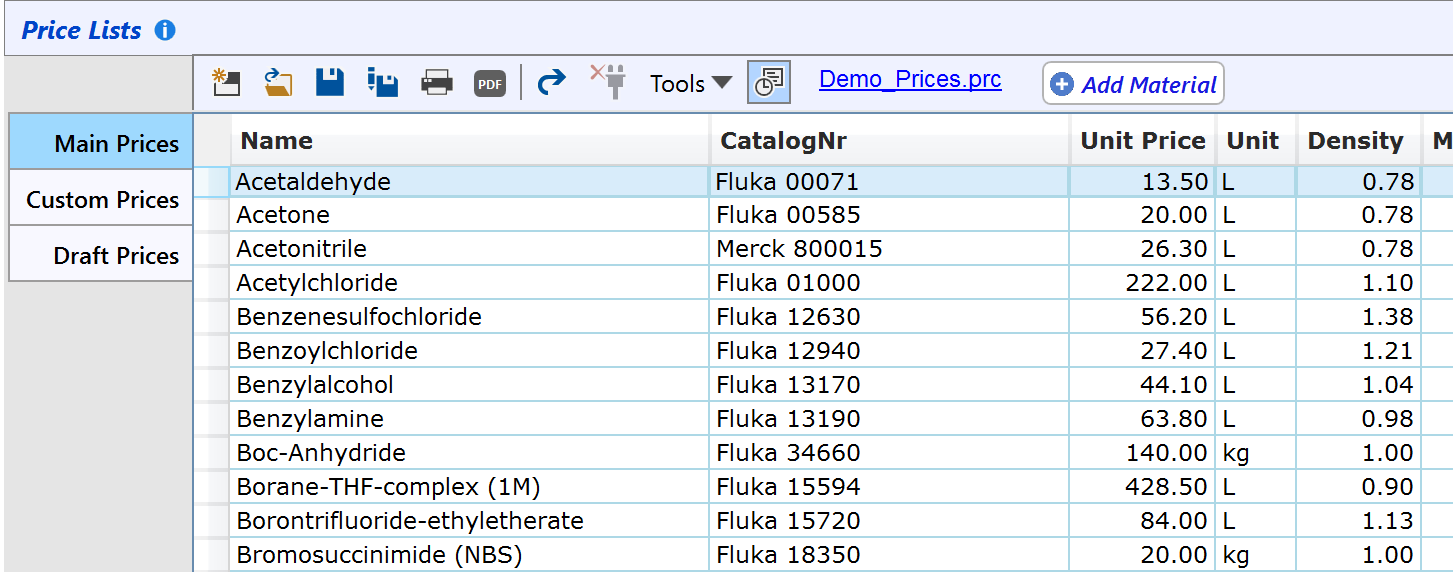
- There are three types of price lists (Main, Custom and Draft), which are discussed in the next topic of this chapter. You may be perfectly fine just using a Main price list and not worrying about the other price list types.
- The main toolbar provides functionalities for creating a new price list, opening a price list, saving it, saving as (i.e.copy to another location), printing and exporting to PDF. The additional functionalities are described in the subsequent topics.
- Clicking a column header sorts the price list column content in ascending or descending order (the sort order reverses after every click). By default, the price list is sorted by name in ascending order.

- You can also filter its data, either by name or by source (i.e. catalogNr). While default filtering displays all hits starting with the filter text, typing an asterix '*' in from of the filter text gets all hits containing the subsequent text anywhere inside the name. Thus typing *br might provide Bromosuccinimide, Ethylbromide and HBr as hits.

- The actual location of a price list is accessible by clicking the location link (see image below); this opens Windows Explorer displaying the folder containing the price list file.
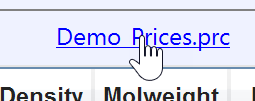
- Changes to a price list are marked as added (light blue) or modified (light yellow), until reset by the Reset Change markers item of the Tools menu. Changes only are visible when the Highlight Changes button is activated.
Change tracking is especially useful in a shared environment, where users immediately can recognize were changes were applied since the last price list update.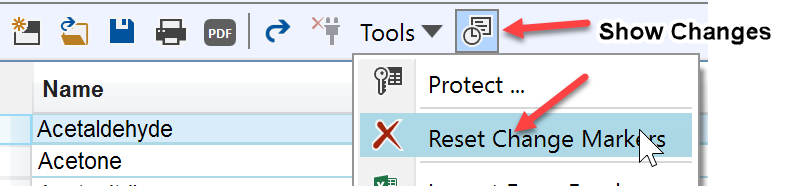
- All changes since the last Save operation can be undone by clicking the Revert button.
