Price List Types
A price list file can be connected to different contexts (Main, Custom or Draft, see below), in which it is assigned different roles. The context of a price list can be changed at any time.

All price list types listed below can be loaded using the Open toolbar button (A). All price list locations are remembered by the application. Additionally, Custom and Draft price lists can be disconnected using the Disconnect toolbar button (B). The Main price list can't be disconnected.
Main Prices
This is default price list type. If nothing else is specified, this is your personally maintained price list. If this is all you need you can skip the other price list type descriptions below, as well as the administrator topics in this chapter.
To open a price list in the Main Prices context, first make sure that you have selected the Main Prices tab. Then click the Open toolbar button (A) and select the desired price list file. The selected price list is remembered and automatically reconnected during the next application startup. To remove a price list from the Custom Prices context, click the Disconnect button (B) in the toolbar.
Custom Prices
Custom Prices are combined with Main Prices in the materials type-ahead menu. This allows you to utilize a Custom price list as an independent personal database, e.g. when working with administrator controlled Main Prices. Or you can utilize it as a 'plug-in' for special categories of materials you would like to keep separate from Main Prices. Entries originating from the Custom Prices are marked in blue in the resulting materials dropdown.
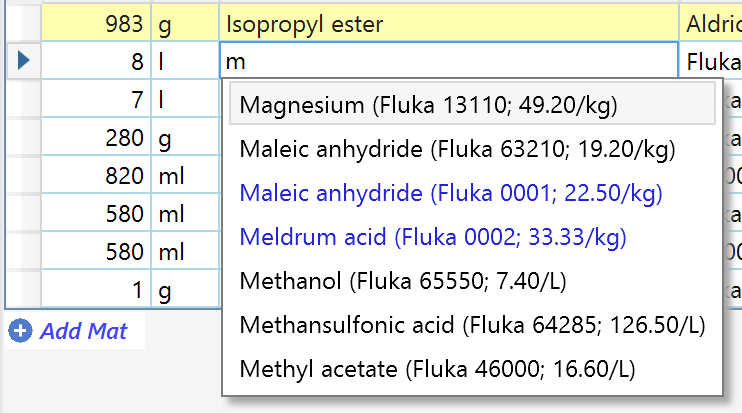
To open a price list in the Custom Prices context, first make sure that you have selected the Custom Prices tab. Then click the Open toolbar button (A) and select the desired price list file. The selected price list is remembered and automatically reconnected during the next application startup. To remove a price list from the Custom Prices context, click the Disconnect toolbar button (B).
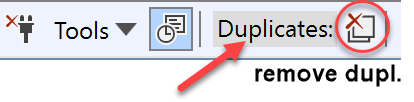
Since Custom Prices are merged with Main Prices entries, ChemProject offers options for duplicate handling. Duplicates are identified as materials with the same source identifier (e.g. catalogNr). Whenever duplicates are found in Custom Prices, they are marked by a gray background, and a duplicates indicator along with the Remove Duplicates button appears in the toolbar. Since duplicates may be confusing in the materials dropdown, it is usually a good idea to remove them using this button.
Draft Prices
Draft Prices are ignored by the materials type-ahead menu. This provides you with a sandbox environment for working on a draft price list. After finalizing work on it, it can opened into the Main Prices or the Custom Prices context if desired.
To open a price list in the Draft Prices context, first make sure that you have selected the Draft Prices tab. Then click the Open toolbar button (A) and select the desired price list file. This price list is remembered and automatically reconnected during the next application startup. To remove a price list from the Draft Prices context, click the Disconnect toolbar button (B).