Runs Per Step Tool
Often the available unit operation equipment does not allow to hold the volume required by the campaign size, and therefore the step production, or parts of it, needs to be split into multiple runs. This is referred to as Runs Per Step. The Runs per Step Tool helps to specify these volume bottlenecks and to calculate the required runs per step.
The tool is available from Main Menu > Tools > Runs per Step
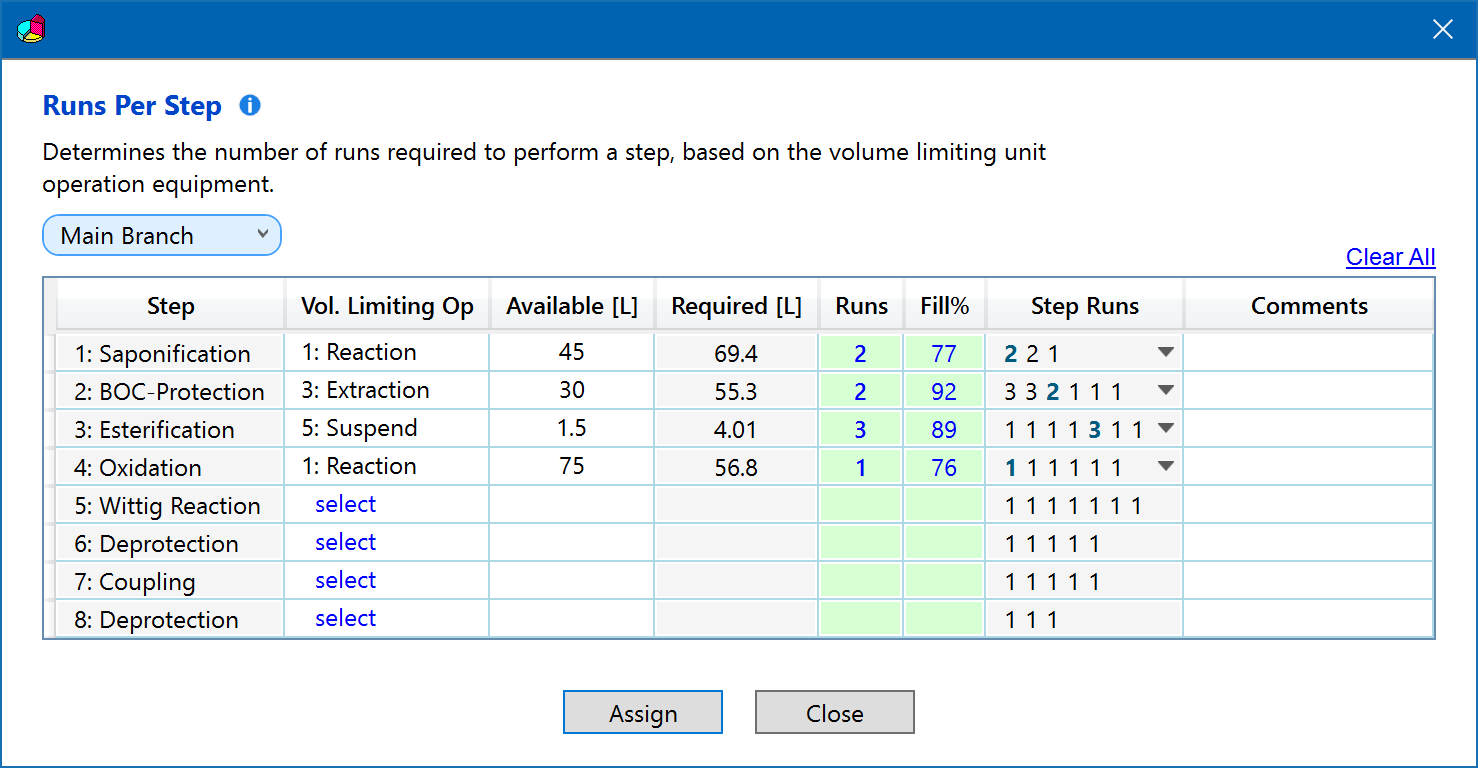
The sequence of numbers displayed in the Step Runs column represent the number of runs assigned to each unit operation of a step. Thus, '2 2 1' means 2 runs required for the first operation, 2 runs for the second one and 1 run for the last one.
Steps to use the functionality:
- Select the volume limiting unit operation of a step by clicking the blue "select" link in the Vol. Limiting Op column of the table: A dropdown menu appears, containing the required volumes of all step unit operations. Only materials consuming unit operations can be assigned. The None menu item clears an existing assignment.
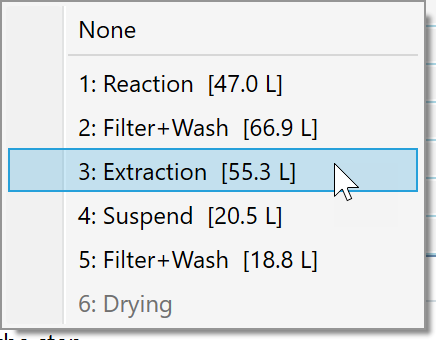
- After selecting an operation, the text box for entering the available volume is activated for input. Enter the actually available vessel volume in liters. While you type, the green Runs and Fill% result fields are updated, providing the required runs per step and the associated fill level of the vessel per run. Also the Step Runs column (see below) is updated accordingly.
The Step Runs column provides an overview on the calculated and currently assigned runs per step. The numbers in non-bold font reflect the currently assigned runs per step in the project. The numbers in bold font reflect the runs proposed by this tool. The bold blue number references the runs calculated for the volume limited unit operation.
The dropdown menu to right of each runs sequence provides additional functionality:
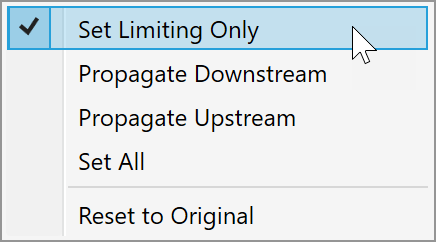
- Set Limiting Only: Selectively replaces the originally assigned runs of the limiting operation by its calculated value. This is the default behavior when assigning a limiting operation, and allows to assign the runs per step of the other operations individually in the Source section of the application.
1 1 1 1 3 1 1
- Propagate Downstream: This option copies the calculated number of steps of the limiting operation to all downstream operations:
1 1 1 1 3 3 3
- Propagate Upstream: This option copies the calculated number of steps of the limiting operation to all upstream operations:
3 3 3 3 3 1 1
- Set All: This option copies calculated number of steps of the limiting operation across all step operations:
3 3 3 3 3 3 3
- Reset to Original: This option displays the runs per step currently assigned in the project and contains no calculated values. This is the default for steps in which no limiting operation is specified.
1 1 1 1 1 1 1
At this stage, the runs per step calculated by this tool (the bold numbers) are not yet assigned to the current synthesis. If you want to do this, then click the Assign button. Or click Close if you'd like to keep your specifications, but don't want to assign the calculated values to the syntheses at this time. Please note that there's also the option to click the blue Clear All link on top of the table, if you wish to clear all assignments of this tool, across all branches of your synthesis.