11) Add Products
The following steps demonstrate how to add products and side products to the protocol. The reaction sketch below is the starting point for this example. Product B and side product C will be added to the protocol: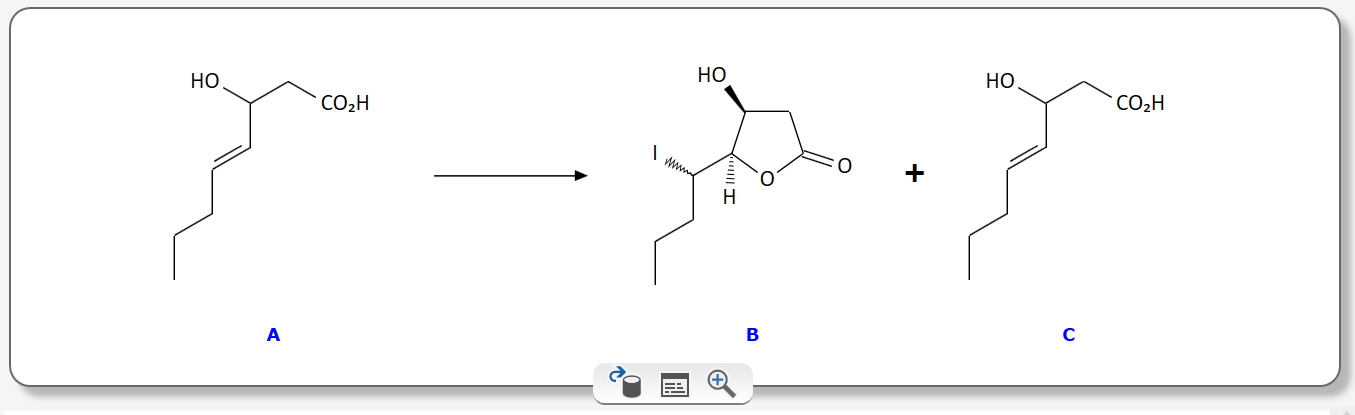
- Click the "Product" button of the Add Op toolbar - or alternatively just press Ctrl-5:
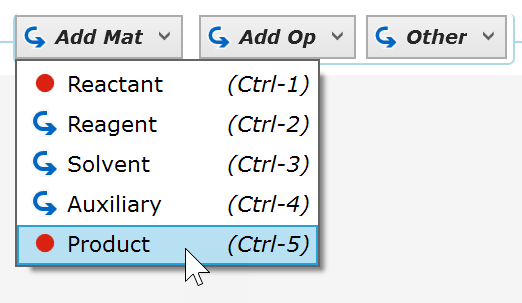
- The product panel opens. The yield determining reference product (component B in this case) is selected by default. Now enter some arbitrary product data - the lower part of the product panel contains a number of product property fields. The availability of specific fields depends on the physical form selected. The specification of a purity is optional, but if specified, the product yield will be corrected by its value.
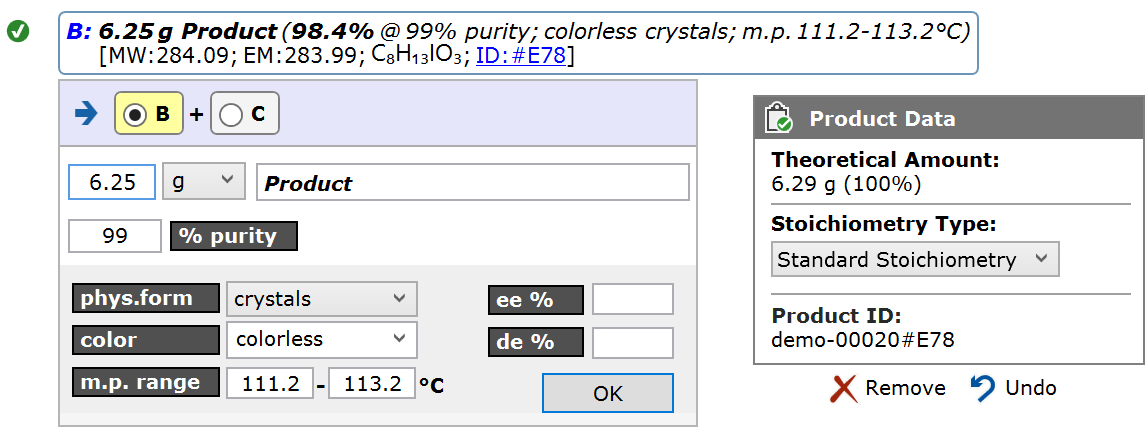
The Stoichiometry Type drop down menu in the right panel allows to handle special stoichiometry situations. Thus, the reactant might split into several identical product parts (e.g. after the monomerization of a trimer). Or several parts of the reactant are merged to a single product (e.g. the formation of acetic anhydride from acetic acid). In such situations, drawing the reaction sketch with one reactant leading to one product would result in an incorrect formal stoichiometry and an incorrect yield. However, applying the provided stoichiometric corrections allows drawing the reaction sketch as usual, i.e. with one reactant and one product, while still obtaining the correct yield.
The Product ID is an auto-generated, unique ID of this specific product, which can be utilized for sample labeling or Product Tracking. If a product is isolated in multiple portions, e.g. as different crystallization crops, each portion is assigned another Product ID if each crop is recorded as a separate product entry. - Click OK: The panel now collapses to display all relevant product data:

- Now let's specify the amount of isolated side product (C): Click the Add Mat -> Product dropdown menu item as above, but this time click the C button on top of the appearing product panel. This specifies the second product in the reaction sketch, which now is selected in the sketch.
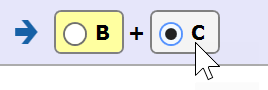
Then specify the amount of C and further properties if required, as above, then click OK. Now product and side product appear in the protocol:
The reaction sketch now contains the yields of both products: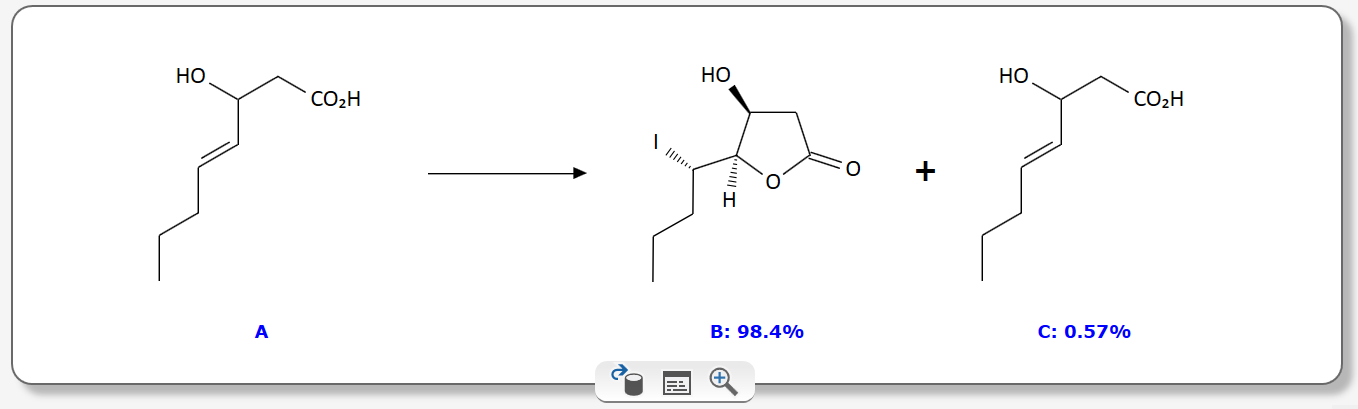
Multiple product portions can be specified, e.g. when combining subsequent product crystallization crops. In such cases, the displayed yield is the total of all specified portions.
Next step: Finalize & Sign experiment ...