ChemProject 7
Published April 2022
Introduction
ChemProject 7 is here, six years after the last major version release. Among other innovations, this release features new technology for improved report export quality and rendering speed for Excel and PDF exports. Excel exports now are available for all report types, including the complex ones, and they nearly look as on screen, thanks to embedded reaction sketches, icons, and other rich report elements. Moreover, the Source Data section was further evolved towards a more seamless user experience, the Price List section was revisited and improved, and there’s a new high-resolution application icon. And yes, ChemProject 7 is tested to run just fine also on Windows 11.
High-Quality Excel Exports
Excel report exports are a versatile alternative to PDF exports, since they don’t contain PDF compression artefacts, you can edit them, extract their data, create your own graphs, and you can print exactly the parts you wish. However, so far only basic CSV-style Excel exports were available for the more basic report types. This has changed now: Highly complex Excel reports containing reaction sketches, formatted tables, label icons, etc. have become possible, allowing to create near 1:1 replica of the project reports as seen on screen. And best of it: No Excel installation is required for generating the Excel documents. Below is an example of a ‘Details Results’ Excel export:
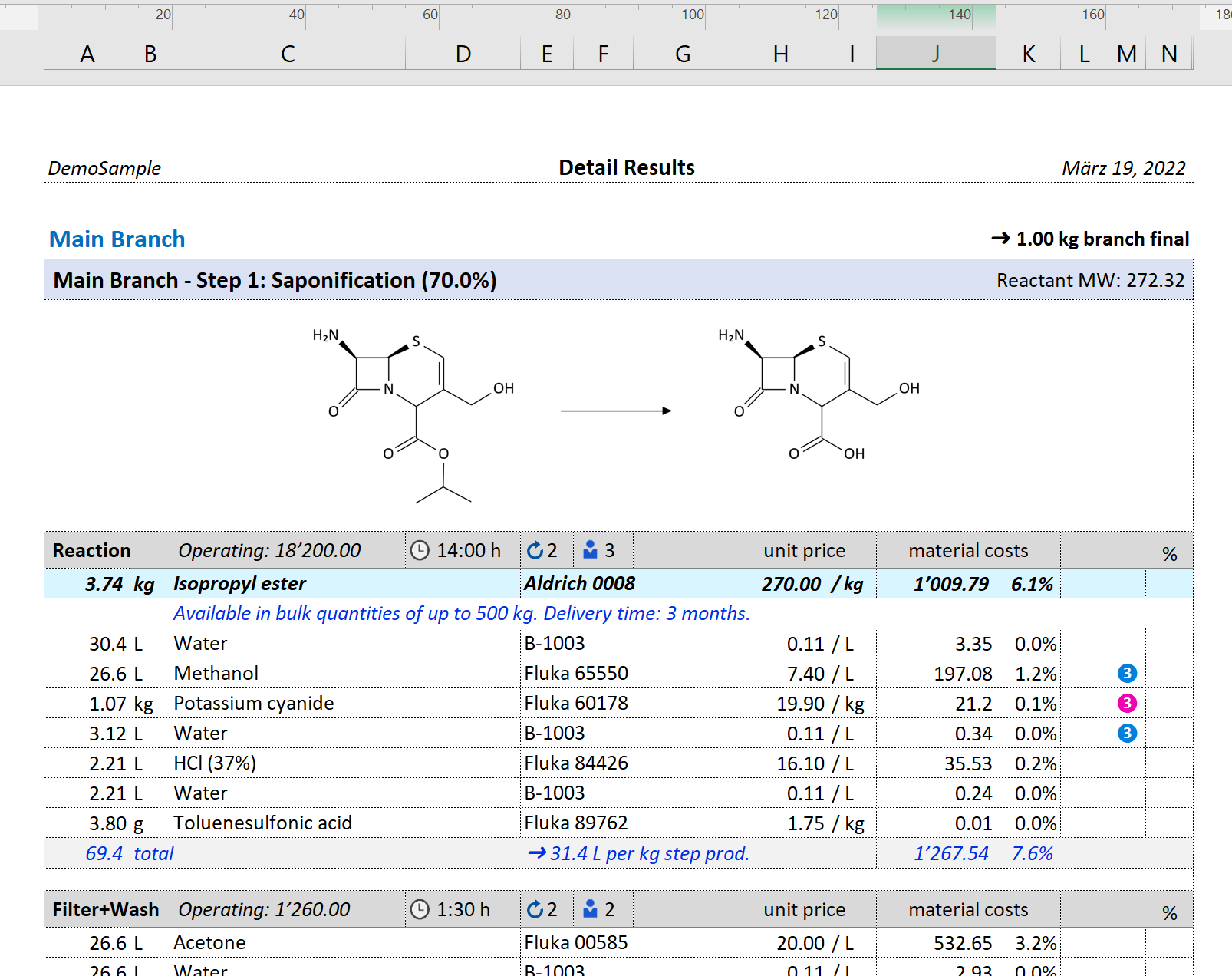
Here’s a comparison between the Excel export capabilities of ChemProject 7 vs. Version 6. Note that some exports are not available in version 6:
Report Types
Version 7
Version 6
Overall Summary
Detail Results
Source Data
Step Materials
Branch Materials
Synthesis Materials
Intermediates
Intermediates
ChemProject 7 now features Report Options: Smart Page Breaks prevent report elements like tables to be split at the bottom of a report export page (Excel, PDF and Print). One Worksheet per Branch lets you choose if the exported Excel workbook should contain the results divided into multiple worksheets, i.e. one per synthetic branch (where applicable), or if all should be sequentially combined in a single worksheet. Finally, Auto-Open After Export lets you specify if the Excel document should be opened after creation or not (only available if Excel is present).
Options
Version 7
Version 6
Smart Page Breaks
One Worksheet per Branch
Auto-Open After Export
Excel-Assisted PDF Exports
PDF exports of complex multi-page reports require quite some processing time. In ChemProject 6, a compromise between rendering time and PDF quality had to be taken: Text was rendered as resolution-limited graphics instead of as font, and also graphics had its resolution limits, making it look slightly blurry.
ChemProject 7 now features a high-quality PDF mode, rendering PDF documents faster than before and at higher quality. Thus, text now is embedded as resolution-independent font, and therefore graphics look much clearer (see samples below). Please note that this mode only is available if Excel 2010 or higher is installed on your machine, which however doesn’t need to be open and running for this functionality.
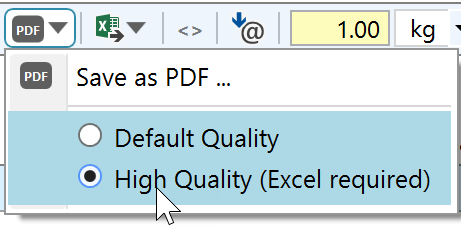
Below is a comparison of text and icon quality of PDF exports of ChemProject 6 and ChemProject 7, at 300% magnification each. Also note the sharpness of the time icon in version 7:
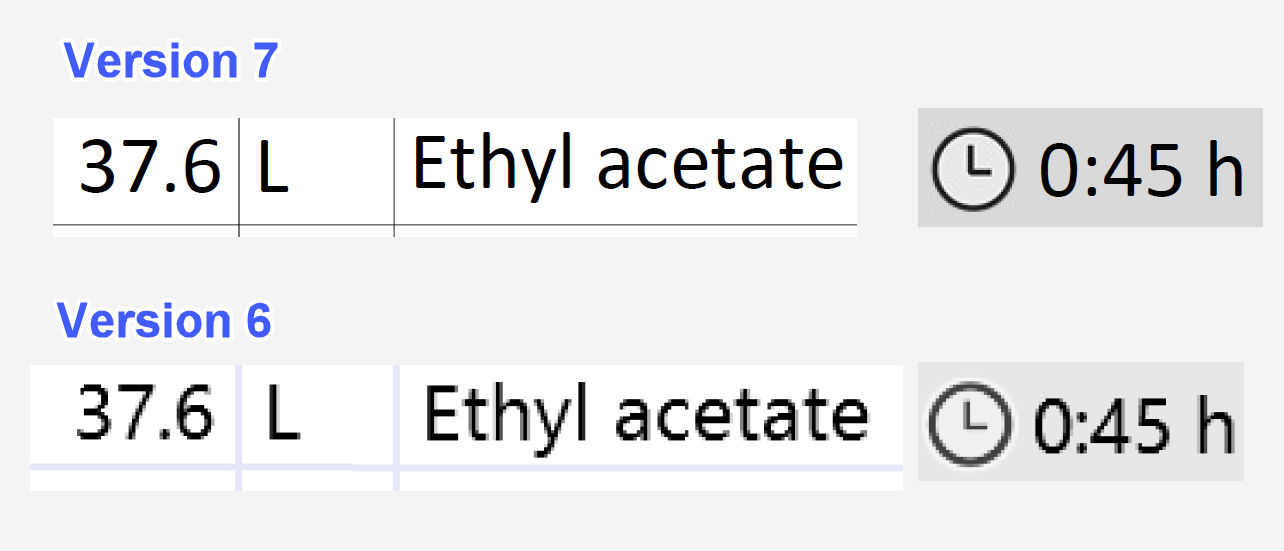
And here’s the comparison of the reaction scheme resolutions, both at 400% PDF document magnification:
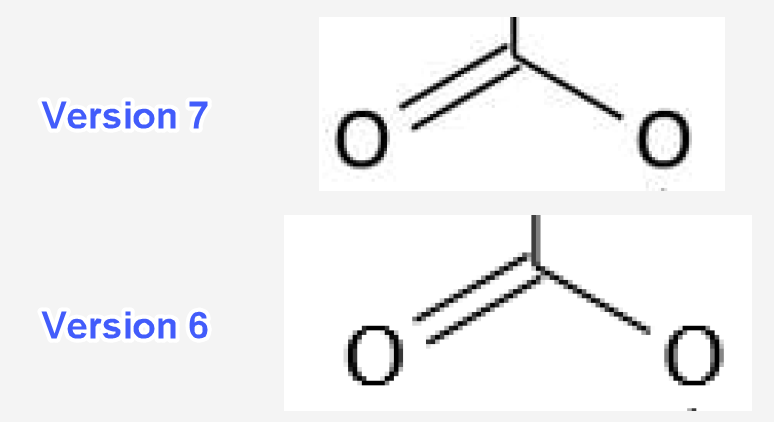
in addition to rendering quality, also rendering time was improved. Following times were measured for exporting the 14-page Operation Details report of the demo project to Excel on a mid-range PC. Please note how higher quality comes with faster rendering in the high-quality mode:
Excel-Assisted Report Printing
Also printing performance was substantially increased. In the presence of Excel 2010 or higher, report printing of ChemProject 7 now is a whooping 400% faster than in Version 6 (in the absence of Excel, printing performance remains the same as in Version 6):
Source Table
The Source Table material role markers now better distinguish between step starting material (A), branch import (B) and selected material (C). Also, marked materials (A) and (B) now retain their background color when selected. The selection is reflected by the triangle in the leftmost column, which now also remains present after an interface element other than the Source Table is selected. Finally, the style of the disposal category icons (D) was refreshed.
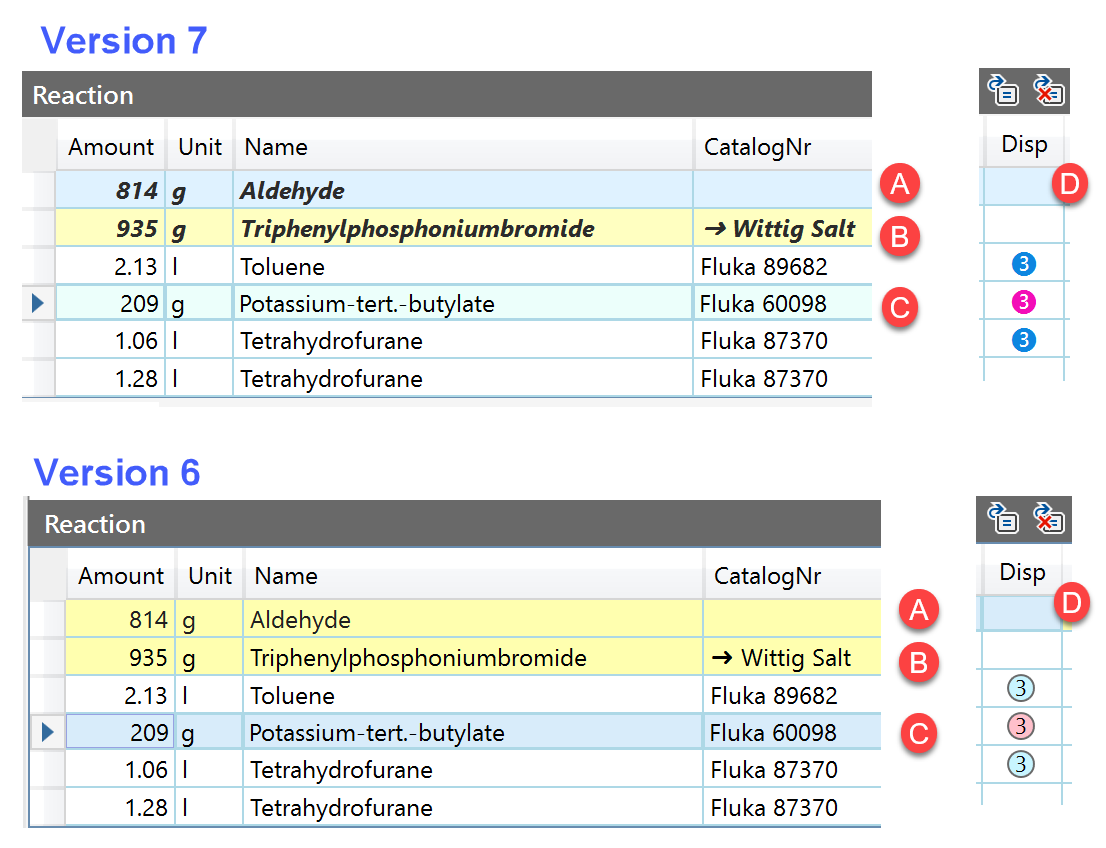
These changes are also reflected in the Reports Section and all affected exports.
Update / Upgrade Notifications
So far, users were notified about a new application version during application startup via an update dialog. Since this message needed to confirmed before continuing, users often disabled this notification without informing their admin about the new version. The rather dramatic result was that none of the freely available updates were deployed anymore in some organizations, sometimes for years. To alleviate this, a new update notification mechanism was implemented. Instead of a disrupting update notification dialog, now just a green update info icon appears in the top right corner of the application window, which can’t be disabled. When clicking it, the previous update dialog containing all relevant update information appears.
Price Lists
Price lists now can be directly saved to a new location (A) and set as the current one by the click of a button. Before, the price list file needed to be copied manually to the new location and then opened from there from the price list UI. Moreover, now the price list tables (B) feature enhanced readability due to a different and larger font.
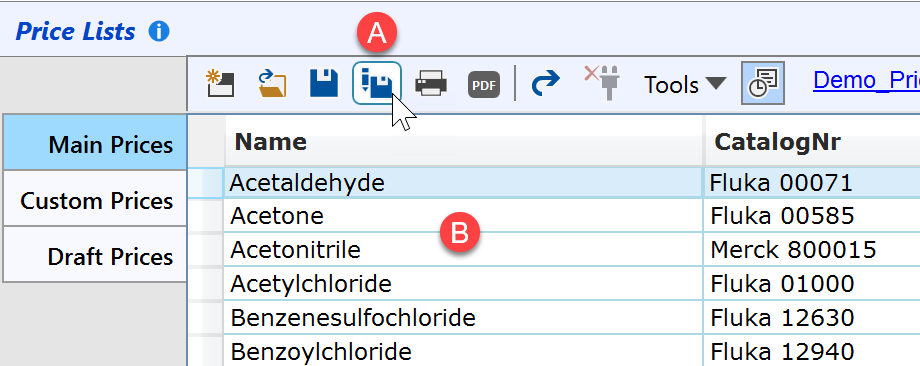
Upgrade Info
The Version 7 release is a major version upgrade, which is free of charge for customers with yearly recurring subscription fees. For customers with a ChemProject 6 major version license (one-time fee), an upgrade fee applies. Please contact us for a quote in this case.
Installing ChemProject 7 replaces a ChemProject 6 installation if present. If you don’t have a subscription license, the new version will run as demo version for evaluation. You can either license it after testing, or re-install Version 6 (available from the download page), which will run in licensed mode again.