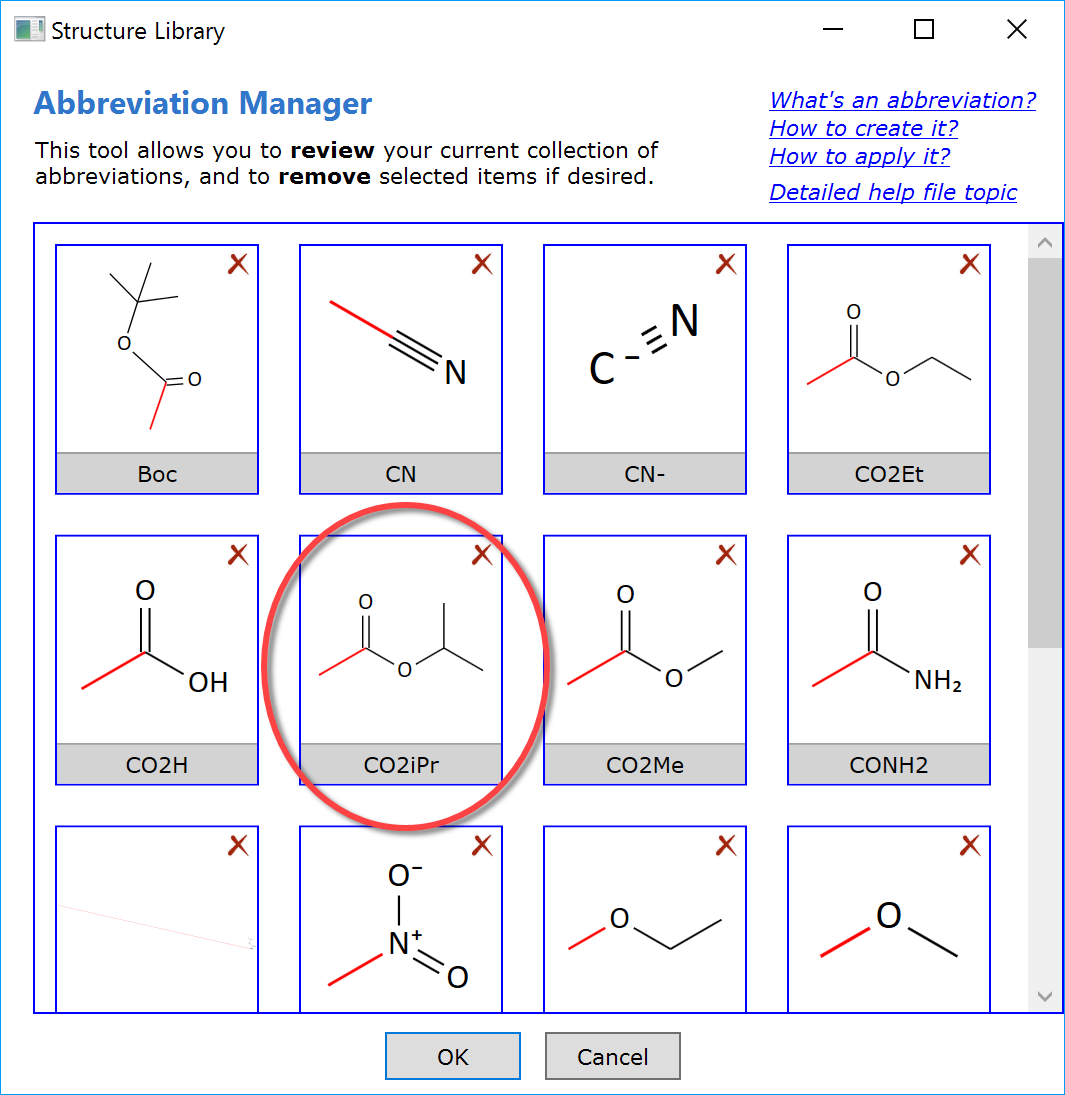Abbreviations
Summary
This topic demonstrates how collapse (abbreviate) a structure element into a label.
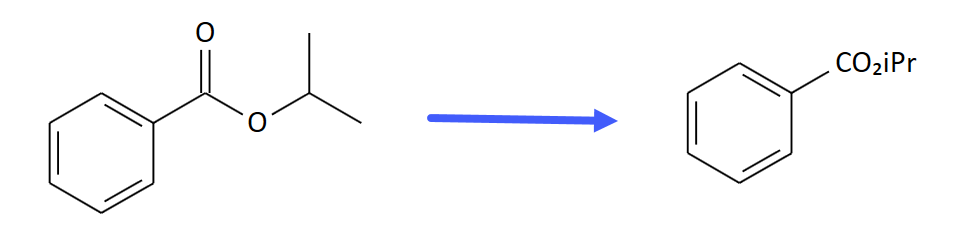
Step by Step
Drag the mouse over the structure element to abbreviate. You can also select additional atoms not accessible by the selection rectangle via SHIFT-click. Make sure that no more than one bond is connecting the selected structure fragment to the rest of the structure. Also 'isolated' structures such as BF4 can abbreviated.
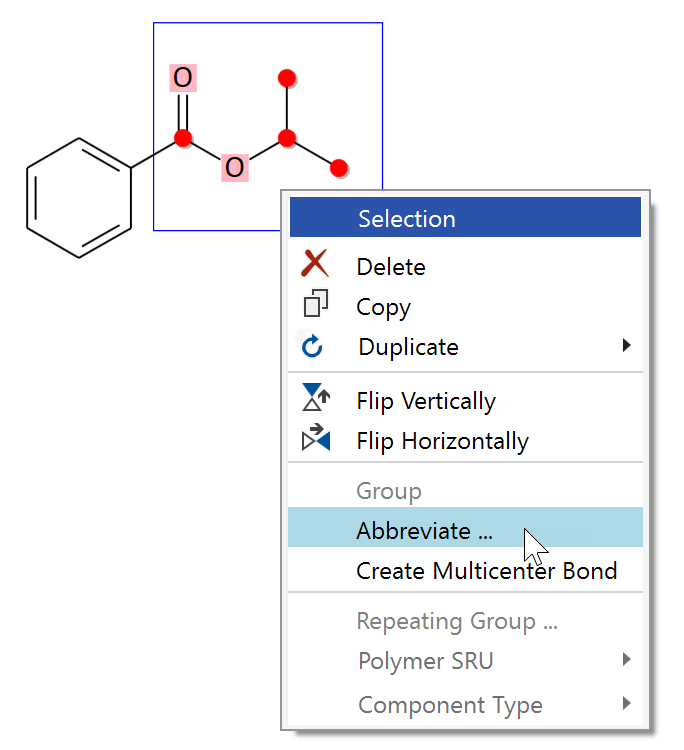
After completed selection, right-click the blue selection rectangle,click the Abbreviate menu item in the appearing context menu (only enabled if no more than one connection bond to the residual structure is present), and finally enter the desired abbreviation label into the subsequent dialog - let's assume 'CO2iPr' in our case:
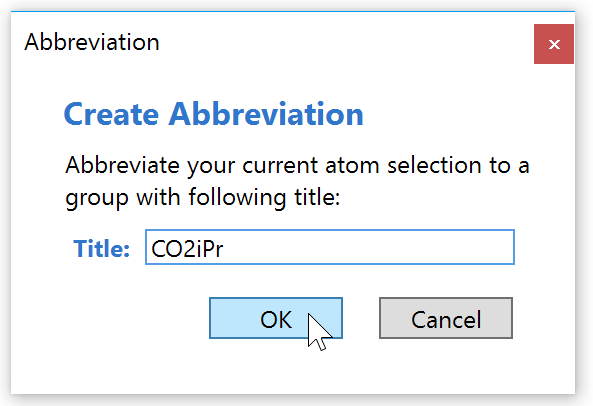
Next you will be asked if you would like to add your abbreviation to your abbreviation library (see below). If you accept, you will be able in the future to enter this specific abbreviation simply by typing 'CO2iPr' (or 'co2ipr') on a selected atom.
When done, the previously selected structure is collapsed to the specified group label. It important to note that still all chemical structure information is present in the abbreviated group, e.g. for molecular weight calculations. You can check this by right-clicking its label - apart from displaying the group structure, the appearing context menu also allows to expand the abbreviation back to its full structure.
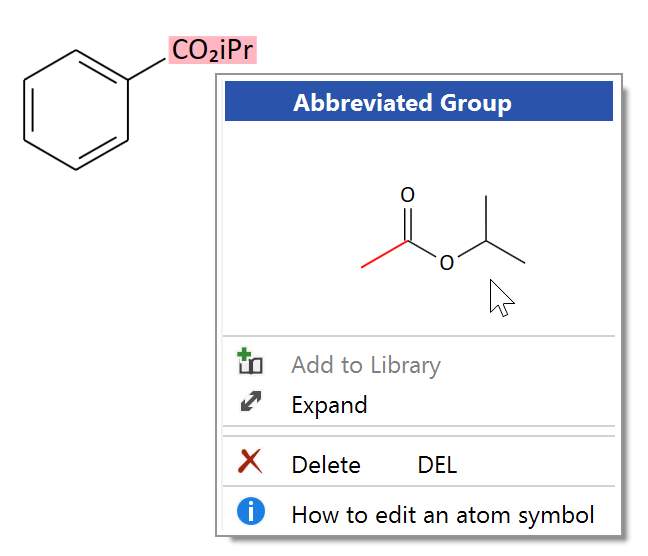
If you chose to add the abbreviation to your library, it will appear in the Abbreviation Manager dialog, which is accessible from the Library main toolbar button. In this dialog you can review the built-in in combination with your own abbreviations, and to remove those you don't want to keep anymore.