Edit Atom Properties
Summary
This topic demonstrates how to change atom properties (charge, isotope, radical, hydride, etc.).
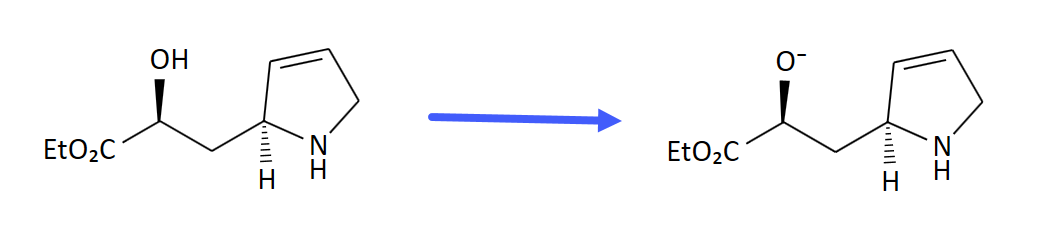
Step by Step
Right-click an atom to display its Atom Properties context menu.
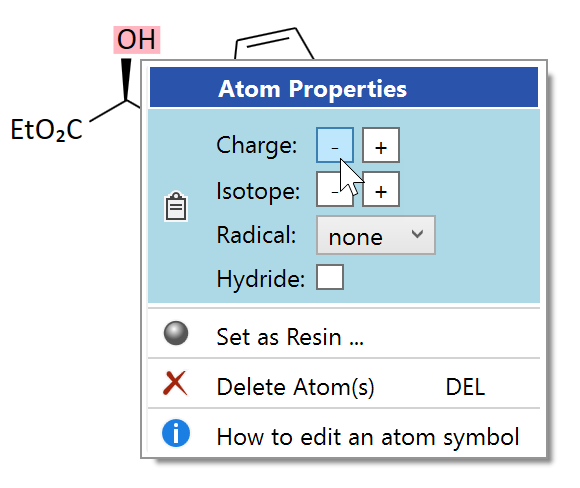
- The Charge buttons increase or decrease the atom charge (can be clicked multiple times).
- The Isotope buttons increase or decrease the atom isotope number; thus, when clicking the '+'-isotope button once e.g. on a carbon atom, the resulting atom label will display "13C".
- The Radical dropdown menu allows the assignment of a desired radical type.
- The Hydride checkbox allows the assignment of an implicit hydrogen atom. This is useful for some special hydride types, where an implicit hydrogen is not added by default; in most cases, however, you can use the charge option to induce an implicit hydrogen atom (e.g. for an ammonium hydrochloride). In case of a multiple selected atoms, only the atoms having the same symbol as the atom from which the context menu was opened are affected by the operation.
- The Set As Resin menu item converts an atom into a resin placeholder (see the Resin topic). This item is only activated if a single atom currently is selected.
- The Delete Atom(s) menu item deletes all currently selected atoms.