Edit Atom Labels
Summary
This topic demonstrates how to assign atom symbols and abbreviations.
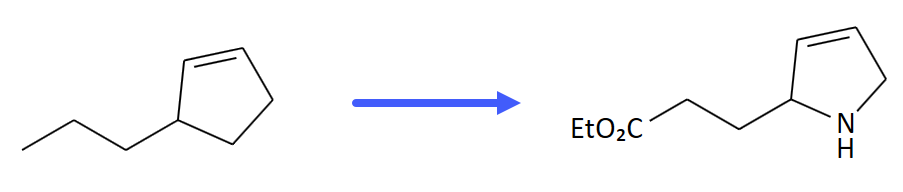
Step by Step
Change the element type
To change an atom symbol, first select the desired atom by clicking on it, which becomes highlighted by a red dot. You may also select multiple atoms to be modified at the same time by SHIFT-clicking each atom.

Then directly type the desired element abbreviation from the keyboard. This is not case-sensitive; thus, in the example below the "N" for nitrogen was added by typing "n". Also two-letter symbols like "Br" or "br" work this way.
Apply abbreviations
Atom labels are not limited to contain element symbols. You can also apply abbreviated group titles like e.g. CO2Et or NO2 by selecting one or several atoms and then typing the desired abbreviation, as with element symbols above. However, this only works if the corresponding abbreviation already exists in the abbreviation library.

The structure of abbreviated groups is accessible by right-clicking their label. The appearing context menu will display the abbreviated structure and additionally offers the option to expand the abbreviation back to its full structure in the sketch.
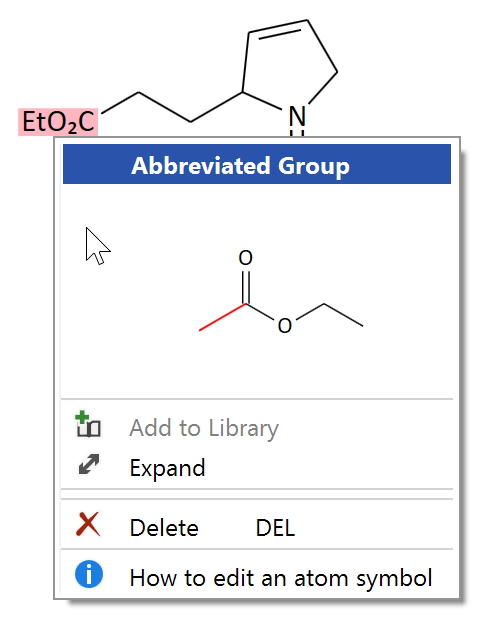
While typing, you may notice that the Atom area of the side-toolbar reflects what you typed so far, and displays the best matches for element symbols and abbreviated groups in a list. In case of many possible hits you can also directly click one of the list items for insertion.
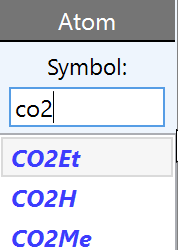
Draw an unconnected atom
Above atom symbol text box is particularly useful for adding unconnected atoms, like e.g. a magnesium counter-ion. This case, type e.g. 'Mg' into the text box and click into the desired editor location to add it.