Copy/Paste/Duplicate
Summary
This topic demonstrates how to copy, paste and duplicate reactions and components.
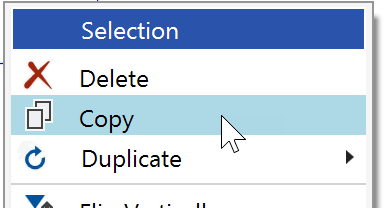
Step by Step
Copy
To copy parts (or all) of your current sketch, first drag the selection rectangle across the desired parts, then right click into the selected area and select the Copy menu item in the appearing context menu (or CTRL-C). If you'd like to copy the complete sketch, you can alternatively press CTRL-A to select everything, followed by CTRL-C to copy this selection.
Paste
The copied parts can be pasted into the same sketch, into another ChemBytes Draw sketch, or into a third party chemical drawing application. Please note that peptide sequences cannot be pasted into third party applications, since there's no common data format for them. On the other hand, also content copied from third party chemical drawing applications can be pasted into ChemBytes Draw (see the note below).
If a reaction is pasted the current sketch is replaced by the pasted content, since only one reaction can be present at a time.
Note: To exchange clipboard data with third party chemical drawing applications, these must place the MDL data format on the clipboard and accept this format from the clipboard. If not already the default, this usually can be specified in their settings.
Duplicate
The current selection can be copied and added to the reactants or products in one operation, using the Duplicate menu item (and its sub-menu) of the selection context menu. This is highly useful e.g. when drawing a reaction where the reactant and product structures are similar - instead of copying the reactant and pasting it to the products for further modification, this now can be done directly. This is also handy e.g. when adding side products closely related to the main product.
Important: If you wish to simply copy the complete reactant structure to the product side, the duplication method described under Reaction Drawing Shortcut is much more efficient!