Structure Selection
Summary
This topic demonstrates how to use the selection rectangle for atom selection and subsequent actions.
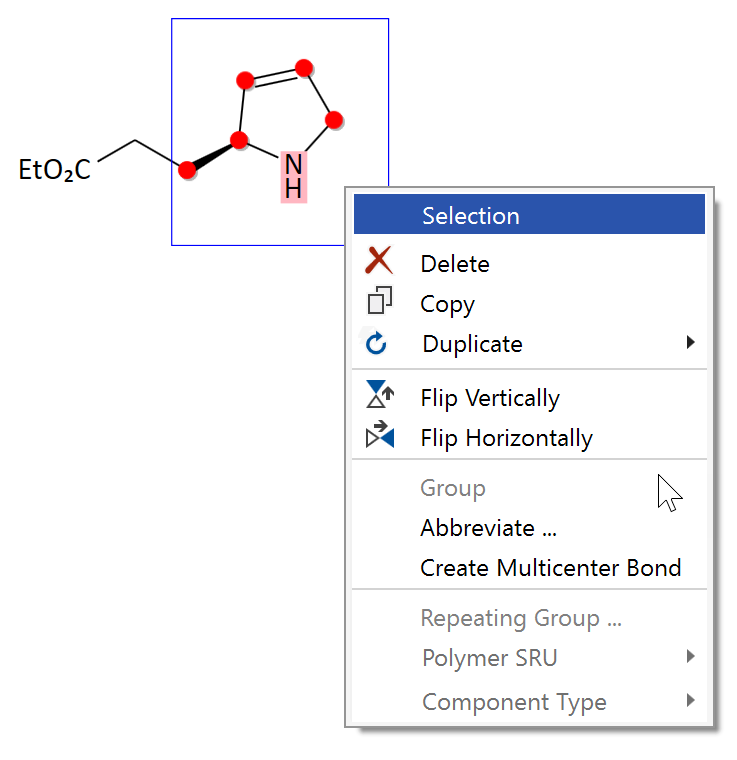
Step by Step
To select a full or partial structure, just drag the mouse over the range to be selected. While dragging, a blue selection rectangle is expanded, which also remains present after the mouse is released, to allow further action on the selection. Press ESC to clear the selection if no further actions are required.
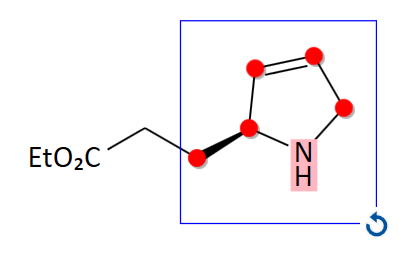
The atoms to be selected may not always fit into a rectangle. To adjust the selection, SHIFT-Click individual atoms to selectively toggle their selection. Atoms selected outside the selection rectangle will be treated as part of the selection rectangle.
While expanding the selection rectangle, a panel displaying the elemental formula, molecular weight and exact mass of the current selection appears at the top left corner of the editor to provide feedback on fragment masses; this also works for peptide sequences.
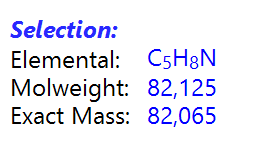
Following actions can be performed on the blue selection rectangle:
- Rotate of the selection (drag the curved rotation arrow at the bottom right corner)
- Move the selection (drag the selection rectangle)
- Perform structural actions (right-click the rectangle to display its context menu, see below)
Right-clicking the selection rectangle opens its context menu:
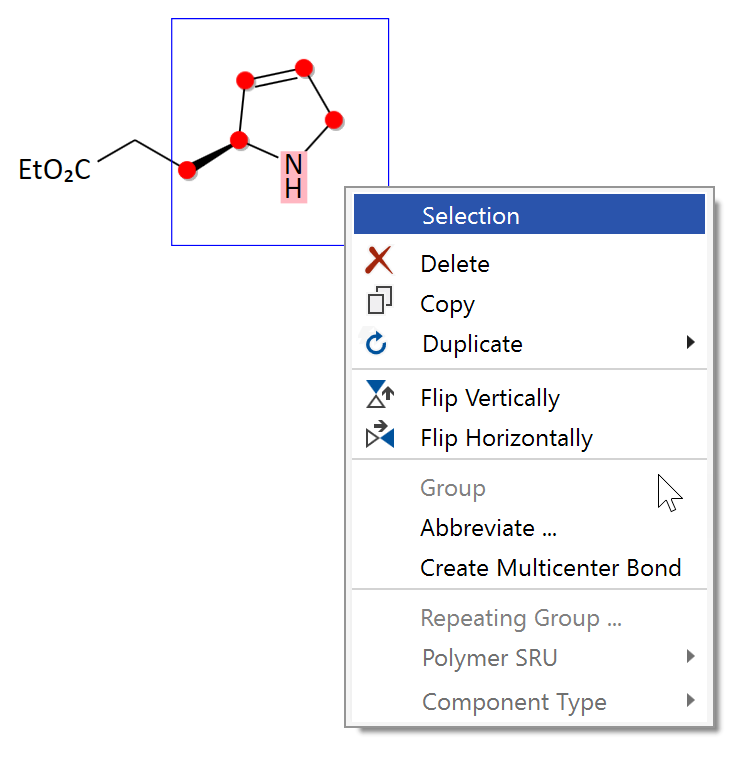
Following actions on the current selection can be performed:
- Delete the selection.
- Copy the selection (can also be pasted into a third party chemical drawing application).
- Duplicate: Copies the selection and appends it to the reactants or products.
- Group: Merges two or more reaction components into one (e.g. for drawing a salts).
- Flip the selected structure vertically-
- Flip the selected structure horizontally.
- Abbreviate the selection to a label.
- Add a virtual center atom for creating organometallic bonds.
- Specify the selection as a repeating group.
- Specify the selection as a polymer.
- Assign a component type to a fully selected reaction component.