ELN Import
When working with an electronic lab notebook (ELN), some of the required data already are available in electronic form. Therefore ChemProject and Espresso ELN (the ChemBytes electronic lab notebook) can exchange experiment data files: Espresso ELN can export data to ChemProject, which in turn can open and process this export file.
To import an Espresso ELN export file, click the ELN Import button at the bottom of the New Step dialog.

This opens a file selection dialog, where the desired Espresso ELN export file can be opened. To ensure a valid step sequence, the application checks for appropriate reactant or product overlap with the adjacent step. If valid, the following dialog content will appear:
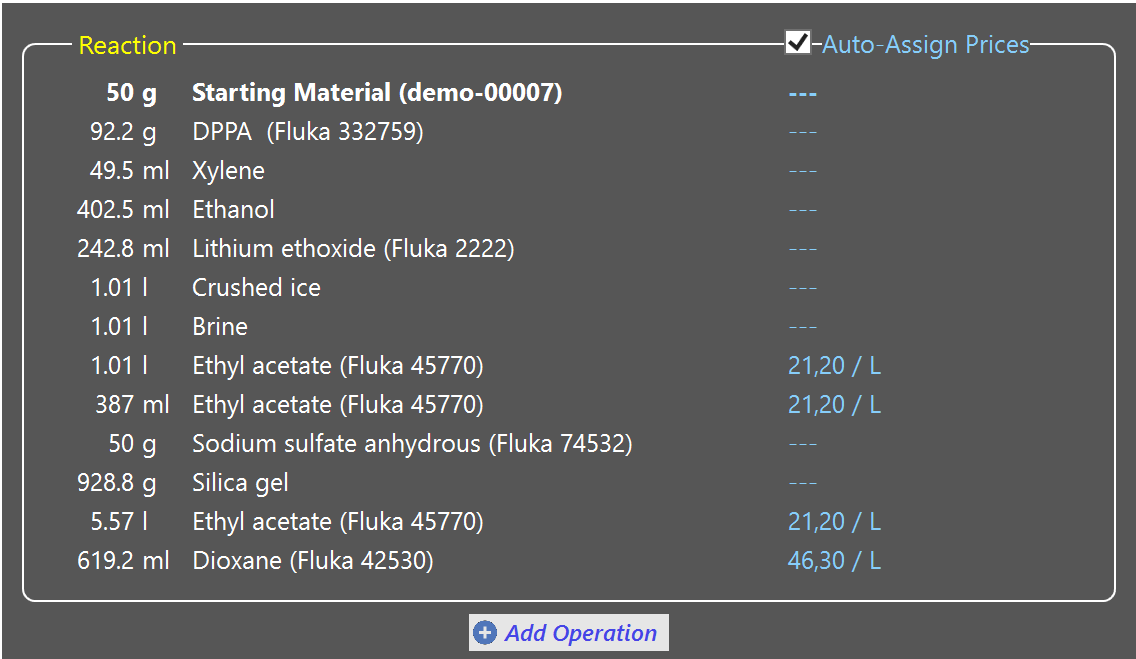
If neither a unit operation assignment, nor a price assignment are required, you may already finalize the import at this stage by clicking the dialog OK button. However, it is recommended to at least perform a unit operation assignment (see below).
Unit operation assignment (optional but recommended)
Initially all imported materials are part of the same unit operation type ('Reaction'), since a lab notebook typically will not divide an experiment into production unit operations. Therefore the import dialog provides functionality for adding unit operations (Add Operations button) and to easily assign materials to them via drag/drop. It is important to note that also unit operations to which no materials can be assigned, e.g. an evaporation, can be added here to create a complete unit operation sequence already at this stage; obviously no materials can be dropped on such 'operation only' unit operations. Also, the reference starting material, marked by a white bold font, cannot be moved via drag/drop, since it must remain in the first unit operation.
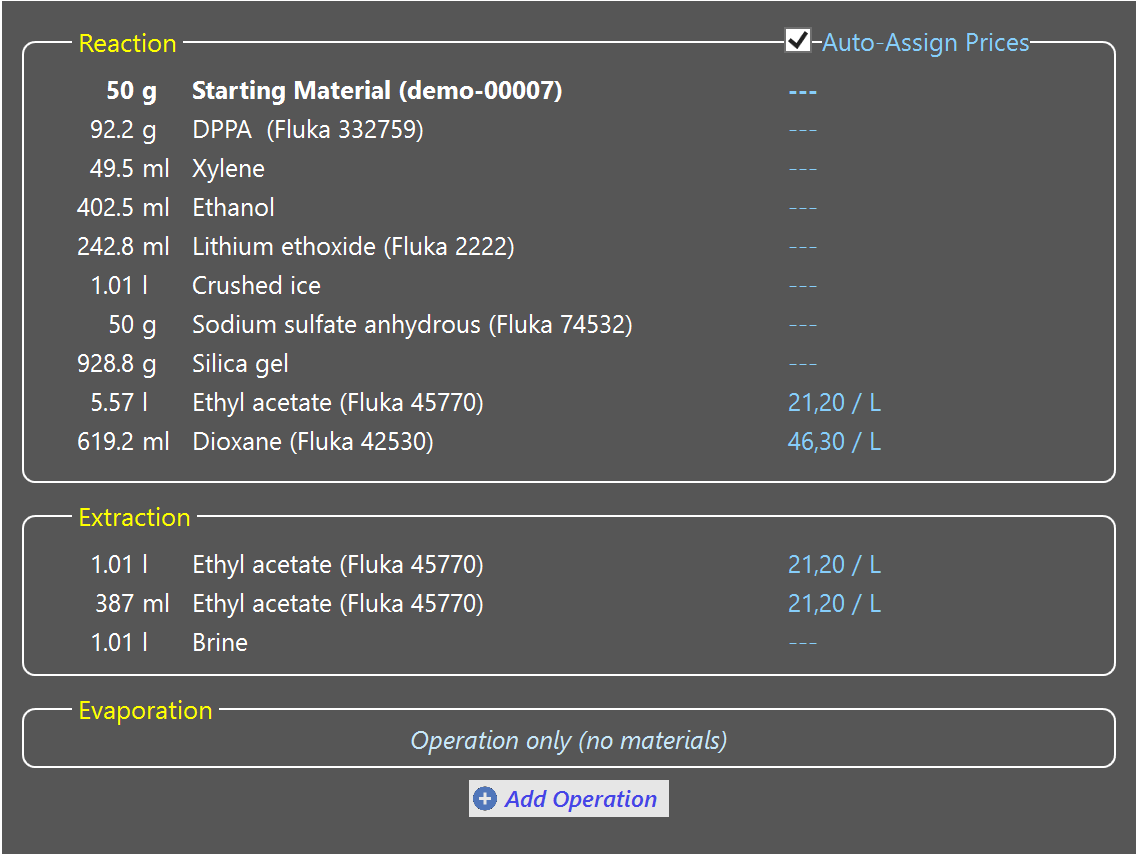
After addition, unit operations can be moved up or down in sequence or be deleted via the group context menu, accessible by right-clicking anywhere inside the the unit operation area:
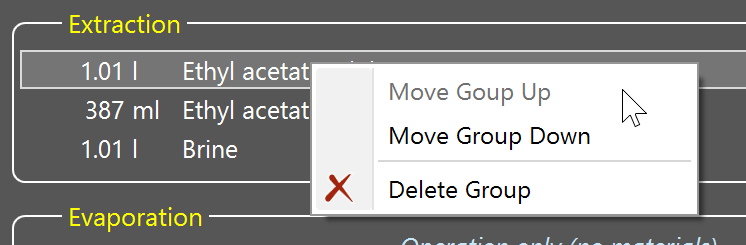
Price assignment (optional)
If the Auto-Assign Prices checkbox is checked, then an assignment of the imported material names and/or catalogNr to your current price list material names is attempted. If a match is found, the corresponding price is assigned. Usually not all materials can be assigned by this method, the missing prices will need to assigned on an individual basis after import. In case of several price list hits, the first one is assigned, so best review the assignments after import.
![]()
Important: It is not recommended to leave partial price assignments as is, since this would lead to misleading cost calculations. Either assign the missing prices after import, or uncheck the Auto-Assign Prices to assign no prices at all to obtain consistent result.