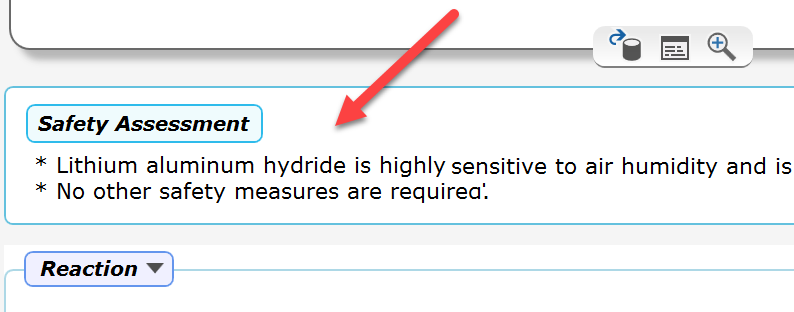ELN Policies / Protocol Options
Introduction
An ELN policy is an agreement among management and users of an organization on how the ELN is to be used in a consistent manner. Optimally, policies are specified by the ELN database administrator globally (via the ELN Admin Tool). If no server database is in use or no global policies are set, they also can be set locally by each individual user (via Dashboard Menu -> Settings -> Policies). Local policies always are overridden by global ones. Therefore all Policies options of the Settings dialog are deactivated in the presence of global policies.

Enforce Compulsory Data
Some national regulations or company policies may require users to enter information about a specific topic for each experiment (e.g. for providing a safety assessment). The 'Enforce Compulsory Data' section of the settings dialog (see introduction screenshot above) provides a flexible way for responding to such requirements:
- Topic Title: Enter a title for your specific requirement, e.g. 'Safety Assessment'
- Default Text: This is optional. The specified text will appear by default in the input field of the compulsory data dialog (see below). It must be modified by the user to be recognized as valid entry.
If compulsory data are activated, then the dialog below will appear during the creation of every new experiment, either after specifying the reaction sketch, or when cloning an experiment. Users only can proceed after entering some text or after modifying the (optional) default text.
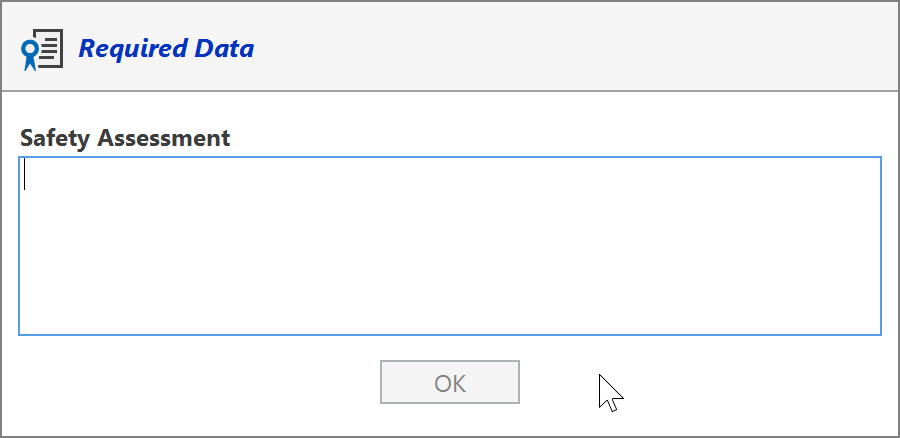
After entering the compulsory text in above dialog, a panel containing the compulsory data is inserted between the sketch area and the first experiment section. Its contents can be re-edited by left-clicking the text area.
Compulsory Data are searchable via Text Search of the Search section (see below).
Show Purpose & Conclusion
Activate this policy if a place for entering searchable information about purpose & conclusion of an experiment is desired. When active, this will insert the panel below into every experiment protocol (shown here with sample data):
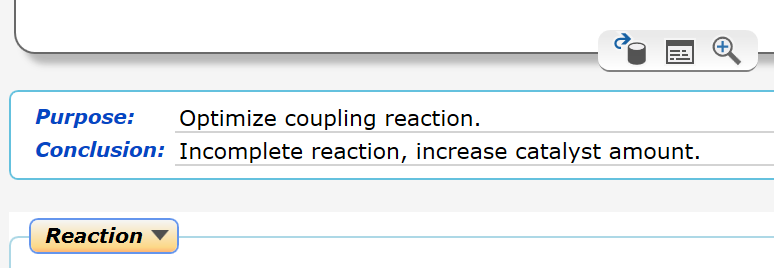
Checking the Is Compulsory checkbox enforces user input for both the Purpose and the Conclusion field before finalizing an experiment. This option is only available if the parent 'Show Purpose and Conclusion' checkbox is checked.
Purpose & Conclusion data are searchable via Text Search of the Search section (see below).
Please note that you need to restart the application after modifying this setting for updating the protocol area of all currently open experiments accordingly. When switching off this option, experiments already containing purpose & conclusion data will continue to display them.
Shared Analytics Folder Path
Specifying the path to a shared analytics folder allows to establish Analytics Requests. Note that migrating shared folders already in use require special precautions - please refer to to the comments in the Policies Section topic.
Show Unfinalized
Activating this option provides read-only access also to unfinalized experiments of other server users. Scenarios in which this may be applicable include the situation where others need to continue the work of a colleague being unable to arrive at work that day. Or an organization wants to share experiments already at the conceptual stage for a discussion on their setup.
Activating this option affects following application locations: In the Schemes section, the 'private' placeholder elements are replaced by the actual unfinalized content, and the reaction arrow dropdown menus also contain unfinalized experiments; in the Summary section the experiment lists now also contain unfinalized experiments; the same is true for the Search results. Finally, also the 'Get Experiment' functionality allows the read-only access to unfinalized server experiments.
However, it is generally not recommended to include unfinalized experiments in the search and summary results, since the information on experiments in progress is not indicative on their finalized content and therefore can be misleading. - Also note that if an unfinalized experiment is blocked by Server Access Control (SAC) settings, it remains blocked even when 'Show Unfinalized' is activated.
Enforce Version
In organizations where users themselves are responsible for updating their software, a range of Espresso ELN client versions may be in use, resulting in different functionalities and bug fix levels across the user community: Some users may always update to the latest versions (as highly recommended), whereas others rarely do. In order to unify the Espresso ELN versions in use, the administrator can enforce a minimum application version. If a user launches a client with a lower version, he is asked to upgrade to the desired version and the application quits. The minimum version should be updated regularly; the 'get current' link next to the version boxes in the server Admin Tool supports this by retrieving the most recent version number available. Please note that this option can be modified by the administrator only and is displayed in the settings dialog for information only.
Searching Additional Information
When policies providing additional protocol input fields are activated (e.g. Compulsory Data or Purpose & Conclusion), the Search section of Espresso ELN adapts by extending its query options by a section titled 'Text Search'.
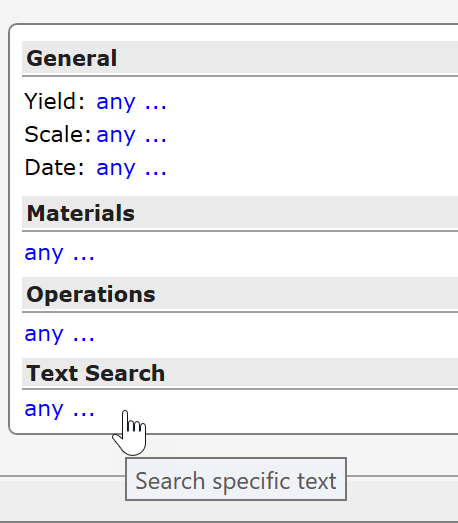
Clicking its 'any ...' link opens the text query dialog, which allows to search text for specific policy fields:

This search is 'Google-type'. When several words are entered, all of them must be present anywhere in the target to provide a hit, i.e. not necessarily in exactly the sequence entered.